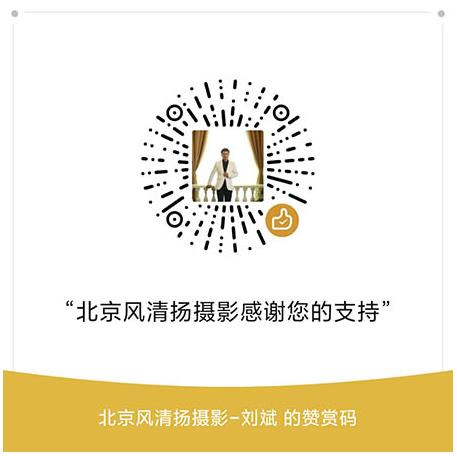尼康 Nikon COOLPIX S6000固件下載 輕便型數碼照相機COOLPIX S6000 win版 os版 升級 刷機Ver.1.1 F-S6000-V11M.dmg(約18.24 MB) 新版本 windows MacOS 免費

下載用于尼康產品的軟件。若要查看說明、注意事項以及下載和安裝指示說明,請單擊“查看下載頁面”。
COOLPIX S6000 固件
選擇您的操作系統。
- Windows
- Mac OS
該軟件更新程序針對用戶所有的以上產品(“相關產品”),并且僅在用戶接受了下列協議時提供。選擇“接受”并單擊“下載”,即表示您接受該協議的條款和條件。開始下載之前請確保您已理解該協議條款。
About this firmware update
This service provides the software for upgrading the COOLPIX S6000 firmware to v1.1.
The following improvements have been made in version 1.1.
- When the self-timer, flash mode or macro mode setting was accessed but then closed without adjusting the setting after applying exposure compensation, the exposure compensation setting was reset to 0.0.?This issue has been resolved.
How to confirm your cameras current firmware version
If the latest firmware version is already installed on your S6000, you need not proceed with download or installation of this Firmware Upgrade. The current firmware version can be verified from the Firmware version item in the camera's setup menu.
1. Turn on the camera.
2. Press the MENU button to display the menu screen.??
3. Select the Setup Menu.??
4. Select Firmware version from the setup menu.
5. The camera's firmware version will be displayed.??
6. Turn off the camera.
Quick guide for download and installing this firmware update
Please note that when firmware is updated on the camera any images stored on the internal memory are erased.? Please ensure that any images on the camera are copied to a computer or memory card before proceding with this update.
Power the camera from AC adapter unit or use a fully charged battery.
1. Create a new folder on your computer's hard drive.
2. Click the link at the bottom of this page?and download the .EXE file to the new folder created.
3. Run the .EXE file from the Windows Explorer to create a folder which contains the firmware .BIN file.
4. Use a card reader or similar device to copy the firmware?folder to a formatted SD memory card.????
5. Insert the memory card containing the downloaded firmware into the camera and turn on the camera.
6. Select Firmware version from the camera's setup menu and follow instructions displayed to upgrade the firmware.????
7. After the upgrade is complete, turn the camera off and remove the memory card.
8. Access the Firmware version item in the camera's setup menu to confirm that the firmware has been upgraded.?
For detailed instructions on how to install this firmware update click here
System requirements
| System requirements | 5MB or more free hard-disk space. 32MB or more free RAM. Built-in USB port. |
| Download file | F-S6000-V11W.exe?(12.95 MB) Contains the following file: firmware.bin |
About this firmware update
This service provides the software for upgrading the COOLPIX S6000 firmware to v1.1.
The following improvements have been made in version 1.1.
-??When the self-timer, flash mode or macro mode setting was accessed but then closed without adjusting the setting after applying exposure compensation, the exposure compensation setting was reset to 0.0.??This issue has been resolved.?
How to confirm your cameras current firmware version
If the latest firmware version is already installed on your S6000, you need not proceed with download or installation of this Firmware Upgrade. The current firmware version can be verified from the Firmware version item in the camera's setup menu.
1. Turn on the camera.
2. Press the MENU button to display the menu screen.??
3. Select the Setup Menu.??
4. Select Firmware version from the setup menu.
5. The camera's firmware version will be displayed.??
6. Turn off the camera.
Quick guide for download and installing this firmware update
Please note that when firmware is updated on the camera any images stored on the internal memory are erased.? Please ensure that any images on the camera are copied to a computer or memory card before proceding with this update.
Power the camera from AC adapter unit or use a fully charged battery.
1. Click the link at the bottom of this page to download the .DMG file which contains the firmware.
2. Double-click the .DMG file to display a folder which contains the firmware .BIN file.
3. Use a card reader or similar device to copy the firmware?folder to a formatted SD memory card.???
4. Insert the memory card containing the downloaded firmware into the camera and turn on the camera.
5. Select Firmware version from the camera's setup menu and follow instructions displayed to upgrade the firmware.????
6. After the upgrade is complete, turn the camera off and remove the memory card.
7. Access the Firmware version item in the camera's setup menu to confirm that the firmware has been upgraded.?
For detailed instructions on how to install this firmware update click here???????
System requirements
| System requirements |
Mac OSX 10.1.5 - 10.6.4 1-GHz or better PowerPC G4 / PowerPC G5 / Intel Core series / Xeon series 5 MB or more free hard-disk space. 32 MB or more free RAM. Built-in USB port. *SD Card reader or computer with built-in SD memory card slot required. |
| Download file | F-S6000-V11M.dmg?(18.24 MB) Contains the following file: firmware.bin |
PDF文件可使用免費的Adobe? Reader?軟件進行查看。
下載Adobe? Reader?。
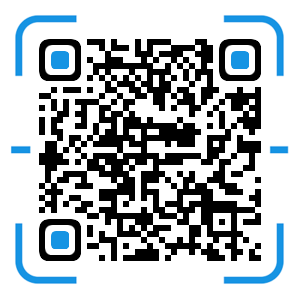 風清揚官方微信
風清揚官方微信
 感恩支持
感恩支持